How to Hide Spam SMS From Unknown Senders on iPhone – There comes a point where there is a way of hiding these unwanted SMS from unknown senders on our iPhone that becomes a must.
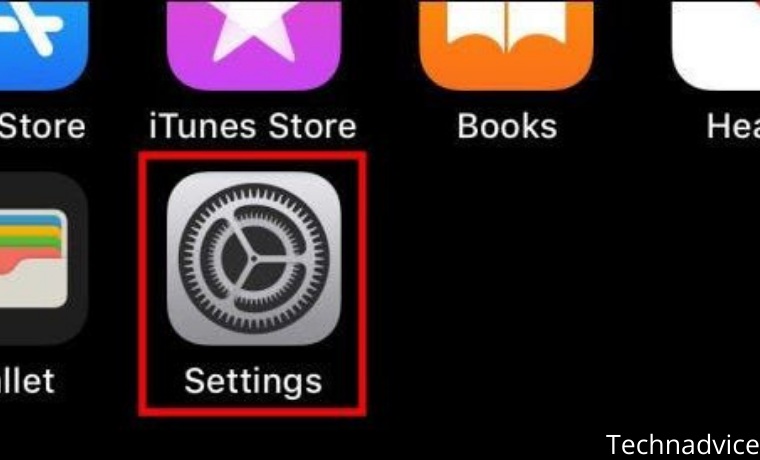
How to Hide Spam SMS From Unknown Senders on iPhone 2023
It is not at all strange to receive messages from promotions, advertisements, or from people we do not know. Luckily, iOS has several configuration options to prevent unknown senders from bothering us.
Read more:
- How To TweakBox Download for iOS iPhone-iPad
- How to Add a Ringtone to iPhone without iTunes
- How to do Reverse Image Search on an iPhone
How to filter unknown senders in SMS
To hide unwanted SMS from unknown senders, the first thing we have to do is click on Settings.
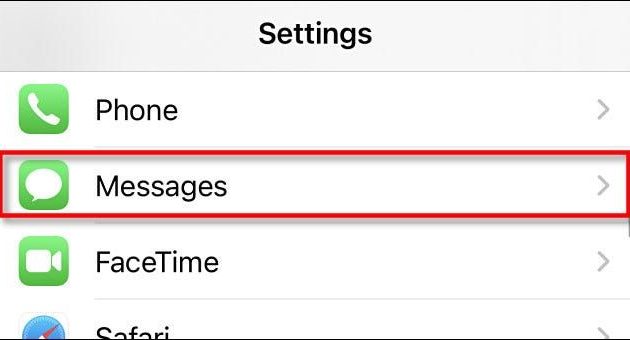
Once we are in Settings, we will go to “Messages”.
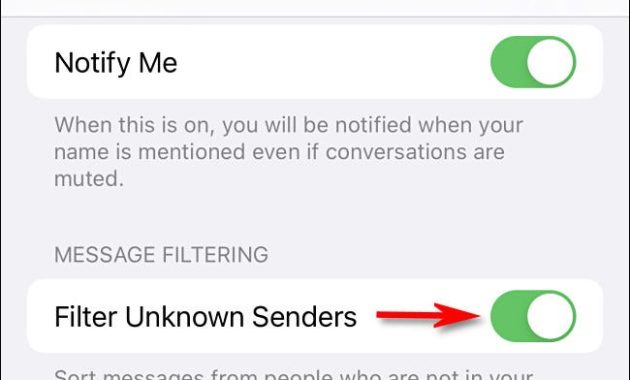
In the message, we have to scroll down until we find the “Message filtering” section. Here we have to enable the toggle next to “Unknown sender filter” so that it is enabled this way.
After this, we will close Settings. From now on, whenever we receive a text message from a number that is not in the contact list, the Messages app will classify it as “Known” and “Unknown”.
How to hide spam SMS from unknown senders on iPhone
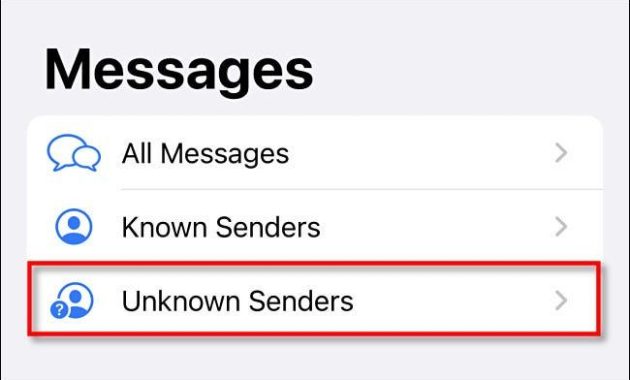
To view messages from unknown senders, we have to open the Messages app and navigate to the main screen (press the arrow in the upper left corner if necessary) after this, click on “Unknown sender”.
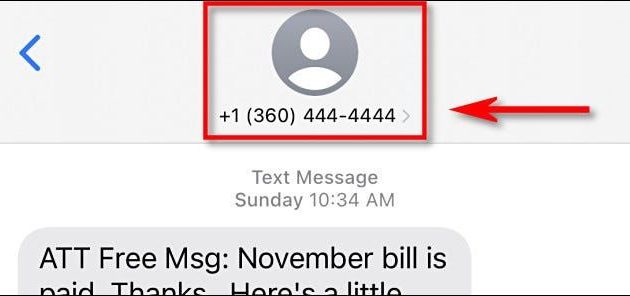
If we want to change these “unknown” senders to “known” senders, we have to click on their message in the “Unknown senders” list, after this, we click on their number in the top center of the screen.
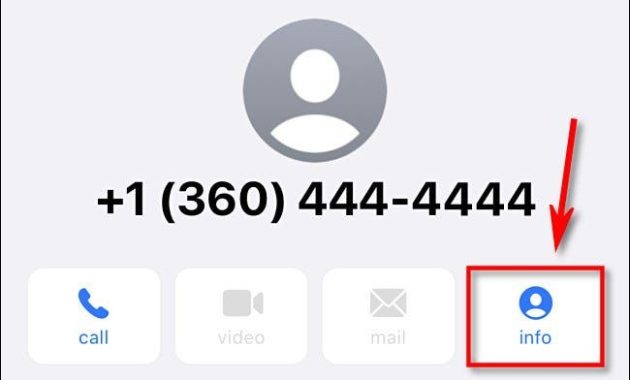
In this new window, we have to press “Information”.
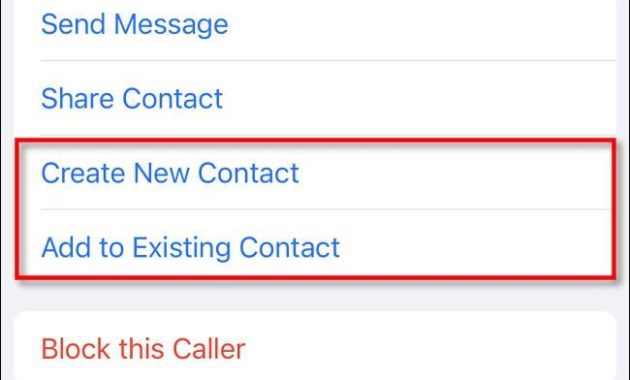
Here we have to click on “Create new contact” or “Add to existing contact” and we have to follow the instructions that appear on the screen.
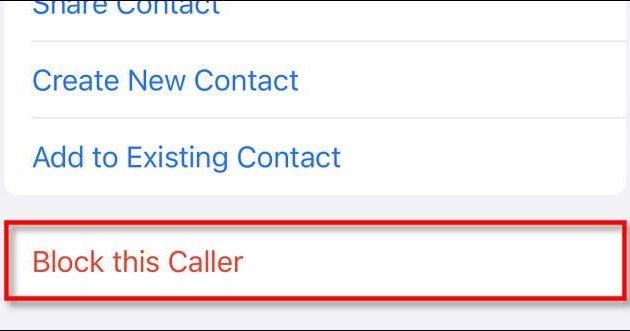
After adding the number to our contact list, it will no longer appear in the unknown sender’s list.
If we want to block their messages permanently, we have to tap on one of the messages in the “Unknown Sender” list, then we will press their number at the top. In this new window, we have to click on “Information”. Once here, we can simply touch “Block this person”.
How to Mute notifications from unknown senders on iPhone
Even if we enable the “Filter unknown senders” option, the Messages app will still notify us with a notification when we receive a text message. If you want to avoid this, there is an option in Settings to achieve this.
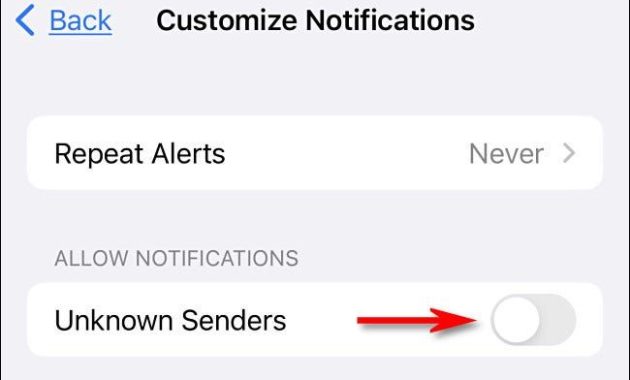
We go to Settings > Notifications > Messages > Customize notifications. The next thing is to move the toggle next to Unknown senders and disable it.
Conclusion:
After this, whenever we receive an SMS from an unknown sender on our iPhone, we no longer have to deal with notifications.
Don’t forget to bookmark and always visit every day Technadvice.com because here you can find the latest technology information such as How-to Guide Tips and Tricks Blogging Digital Marketing Windows Android Root Social Media games, ETC. Best of luck.
The post How to Hide Spam SMS From Unknown Senders on iPhone 2023 appeared first on Technadvice.
Comments
Post a Comment