How to Restore Classic Volume Mixer in Windows 11 – Windows 11 is a desire that has been expressed by many users of the Microsoft operating system, who are not happy with the new look of the tool
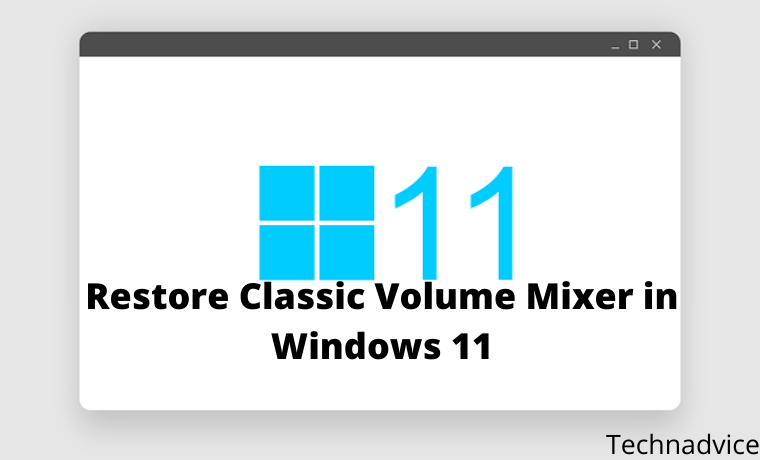
How to Restore Classic Volume Mixer in Windows 11 [2023]
Luckily, the folks from Redmond and even the external developers thought it was important for the mixer to look the way we liked it, and they provided us with a solution that brought back the former aesthetic.
Read more:
- 10 Ways To Install Windows 10 on MacBook and iMac
- 11 Ways To Fix Error Windows Explorer Has Stopped Working
- 5 Ways To Remove Windows Activate Watermark on Windows 10/11
- 3 Ways To Disable SmartScreen Defender on Windows 10 PC
The move from Windows 10 to Windows 11 means that there are no major changes in the PC user experience, although there are also some interesting developments in common elements of Microsoft’s OS.
We noted, for example, that traditional volume mixers now have a brand-new look. Paradoxically, a lot of people aren’t comfortable with it, and if you’re not sure about the new design either, you can always learn how to bring back the classic volume mixer in Windows 11.
Indeed, this is just one of the many interface changes we noticed from Windows 10 to Windows 11.
We can say that it only takes a second to get used to because the changes are all about aesthetics, nothing more. Even so, there will be people who prefer to return to their usual style, at least for a while.
The most interesting thing is that we can effectively restore the Windows volume mixer for life. There are even two procedures to do it, and once you decide on one of them, it will return to the aspect you are used to, to set the volume you want in each program.
What is a Windows 11 volume mixer?
It’s enough to watch it for a few seconds, to verify that the Windows 11 volume mixer has a new location and that it works in a slightly different way than the Windows 10 controls.
You will now find it by left-clicking on the speaker icon in the lower right corner and accessing the universal soundbar, with Windows 11 Quick Settings above it.
From there you can select the sound output, by clicking on the arrow to the right of the slider. You will enjoy a full system page where you can control various volume elements. You will also notice that it is divided into two parts, namely System and Applications.
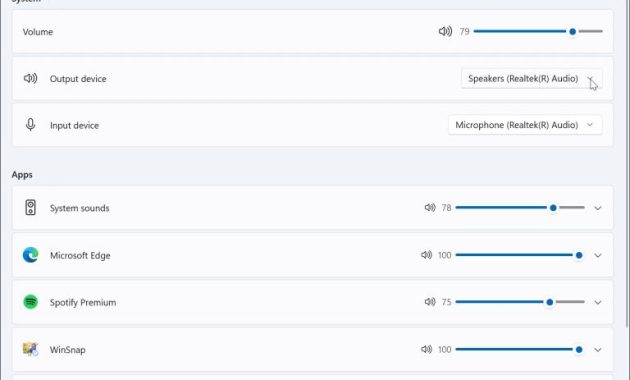
How to Restore Classic Volume Mixer in Windows 11
At this point, we know that something is up with the volume mixer that has been repeated a lot. Users who prefer to go back to the Windows 10 context menu will also want to know about this procedure.
And best of all, there are two ways to bring back the classic Windows volume mixer.
#1. From Windows Settings
The simplest way to accomplish this task is to use a shortcut in the Windows Taskbar. You just need to follow the steps we describe below, and you will complete the task.
- Use the Windows + R keyboard shortcut to open the Run dialog
- Type there sndvol.exe and click OK, wait a minute
- Then the classic W10 volume mixer will appear
- Once open, if you right-click on the mixer icon, you can pin it to the Taskbar
- The idea is to pin the classic Windows 10 volume mixer to the Windows 11 Taskbar
- Later, if you want to open the mixer, you just have to look for it on the Taskbar
#2. With third-party apps
The above shortcut method can be useful for many users, but other users will prefer a more advanced solution. We could, and should, consider downloading an app like Classic Volume Mixer.
- Download the free and open-source Classic Volume Mixer app from GitHub at this link
- Once the file is downloaded, use the keyboard shortcut Windows + R
- Type their shell: startup and click OK, paste the .exe file
- Next, restart your PC and wait for it to turn on
- On, you will find a new speaker icon in the system tray
- Clicking on that icon will launch the famous classic volume mixer
The advantage of this method is that the original functionality of the Windows 11 volume mixer is not lost. You will be able to access both options whenever you want, which is a plus point.
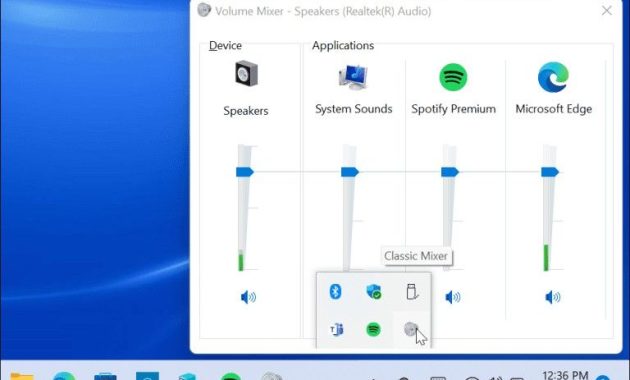
Undoubtedly, restoring the classic volume mixer in Windows 11 is a simple trick, that takes a few seconds, and it will make it easier for you to enjoy the experience closer to what you have adapted.
You can choose any of the cheats and, however, undo the changes to update the mixer again.
Read more:
- How to Download and Install Windows 11 ISO File
- How to Start in Safe Mode in Windows 11
- What To Do if Windows 11 Doesn’t Work After Updating
Conclusion:
So, friends, This is the explanation of how to restore the classic volume mixer in Windows 11, After all, Windows 11 is worse than Windows 10 in some ways, and many of them are 100% aesthetic. It remains to be seen whether Microsoft decides to heed the complaints or, as is more likely, we have to get used to the new reality of many contextual elements.
Don’t forget to bookmark and always visit every day Technadvice.com because here you can find the latest technology information such as How-to Guide Tips and Tricks Blogging Digital Marketing Windows Android Root Social Media games, ETC. Best of luck.
The post How to Restore Classic Volume Mixer in Windows 11 [2023] appeared first on Technadvice.
Comments
Post a Comment