11 Best Apps To Change JPG to PDF Image Files on Android – Along with the rapid development of technology, changing the file format to another form is very easy to do, including converting image format files to PDF.

How To Change JPG Formats to PDF Image Files on Android 2023
This is quite important to do, considering that when we use a scanning system to convert documents to digital form, the format of the scanning results is usually in the form of images, even though we often need to send documents in PDF format.
Read more:
- How To Turn Off Windows 10 Auto Updates
- How To Activate Office 2016 Permanently
- Top Online File Converters Of 2020
- How to Activate Windows Defender on Windows 10
Therefore, for those of you who do not know how to convert image files to PDF, you can follow the steps on how to change the JPG to PDF image file in the following review.
#1. Change JPG Formats to PDF Image Files on Android
- First of all, you need a PDF file editor application, in this case, I use Microsoft Word 2016
- Open the Microsoft Word application that you have
- Then select the Insert tab, and select Pictures in the Illustration section
- If File Explorer appears, find the location and select the image you want to export to PDF by tapping it twice
- Next set the image size and also adjust the page layout from Microsoft Word, whether it’s Landscape or Portrait
- When finished setting it up, click File in the upper left corner of the screen
- Then select Export and select the Create PDF / XPS Document button in the Create PDF / XPS Document menu
- Specify the PDF storage location, write the file name in the File name column and make sure Save as type shows PDF
- Last Click Publish
Actually, by using the steps above, you can not only convert JPG to PDF format images, but you can also change images that have other formats whose formats are also supported by Microsoft Word applications.
Read more: Starzsoft PDF WIZ
In addition, you can also use a writing editor application other than Microsoft Word to do this, one example you can use WPS Office which has a pretty similar appearance.
Of course, with this similar look, you can use it to convert image files to PDF with more or less similar steps, with differences in naming or the location of the buttons.
You can also use Smallpdf to do this. You only need to upload the image file you have to the smallpdf.com page and download it in PDF format if it’s finished.
But for those of you who use a mobile device, you can use the CamScanner application to scan your important documents. You can use the application that is free in this application store to change the capture of the camera directly to PDF.
#2. Image to PDF and Sharing Starting
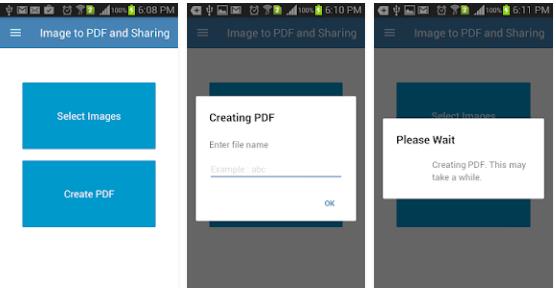
with an application called Image to PDF and Sharing, with this application you can make changes to the format from JPG to PDF format easily. Here, you only need to click a select image to select the image you want to convert to PDF.
After you specify the image you want to change the format to, you can immediately convert it to PDF.
Read more: Change / Reset Paytm Account Password (Forget Paytm Password)
Previously, this application would also provide notifications to change file names. If you want to change the file name, then type the file name in the rename section.
Having finished changing the file name, now is the time to do the conversion and wait a while until Image to PDF and Sharing finish converting your file to PDF. Very easy and simple, right?
#3. JPG to PDF Converter
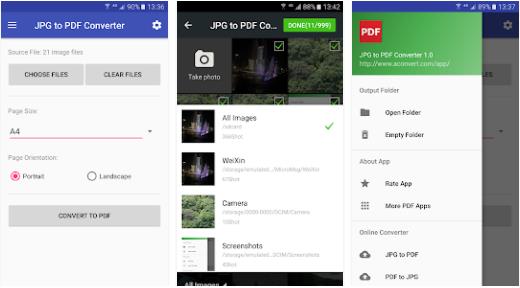
The application to convert JPG to PDF this time came from the developer of Weeny Software. Just as easy as the previous application, JPG to PDF Converter also has a feature that can directly convert your JPG files to PDF format
How? Easy, first, you only need to download the JPG to the PDF Converter application. Then, enter the application. Then, select the image that you want to convert to PDF.
Have you finished? Simply click on convert to PDF and wait a few moments until JPG to PDF Converter finishes the process of converting. How do you want to try using this application?
#4. Image to Pdf Converter
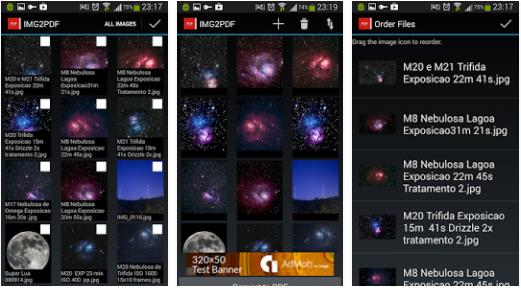
Next, there is an Image to PDF Converter as one of the applications to convert the best JPG to PDF on Android.
This time the name of the application is Image to PDF Converter. This is an application that has a relatively simple interface making it easier for users to use this application.
In addition to a simple interface, you will also find it easy to juggle JPG files to PDF in one click. Here, you have to go through the stages of selecting photos that you want to convert to PDF.
After that, with just one click, you can immediately convert your photo files to PDF, and the Image to PDF Converter will save them in your gallery.
5. Convert JPG to PDF and scanner
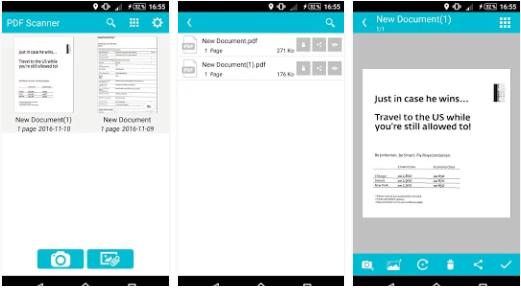
As the name implies, of course, this is an application to convert JPG to PDF. In this application, users will be facilitated in converting JPG to PDF. In fact, you can also directly save the results of the conversion in cloud storage!
Besides being able to convert, this application made by Fun LOL APPS can also be used as a scanner file to be a PDF or JPG format.
You can also save it directly in the HP photo gallery or in cloud storage. If you are interested in using it, you can simply click on this link and get the application, it’s free!
#6. Image to PDF Converter – Infosoft DLM
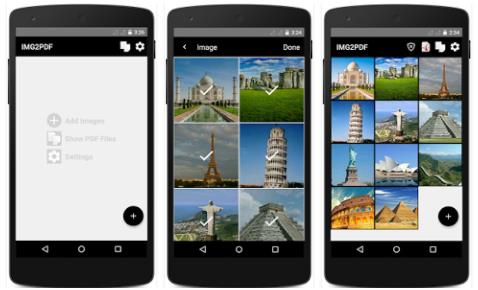
Furthermore, you can choose Image to PDF Converter as one of the applications to convert the best JPG to PDF on Android.
Why? Because, with this application, you only need to go through a short stage to make a JPG as a PDF. Simply, select the image and directly convert it to PDF. How, very easy and simple, huh? Want to try too? It can be downloaded here.
#7. Image to PDF Converter – BG Studio
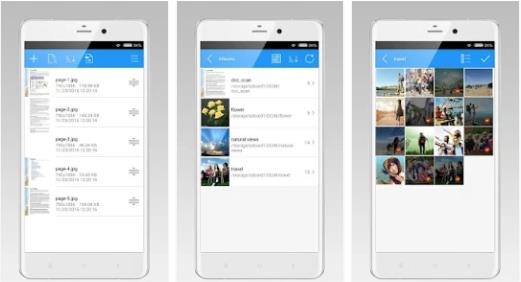
Not to be outdone by other developers, BG Studio also makes and develops an application that allows you to juggle JPG files into a PDF file easily and practically. Want to know how?
It’s easy, but make sure you already have the Image to PDF Converter application. If you have downloaded it, you can immediately select the image you want to change the format. When done, you can change the file name first, then just convert the file. Easy and not complicated, right?
#8. JPG to PDF Converter Free
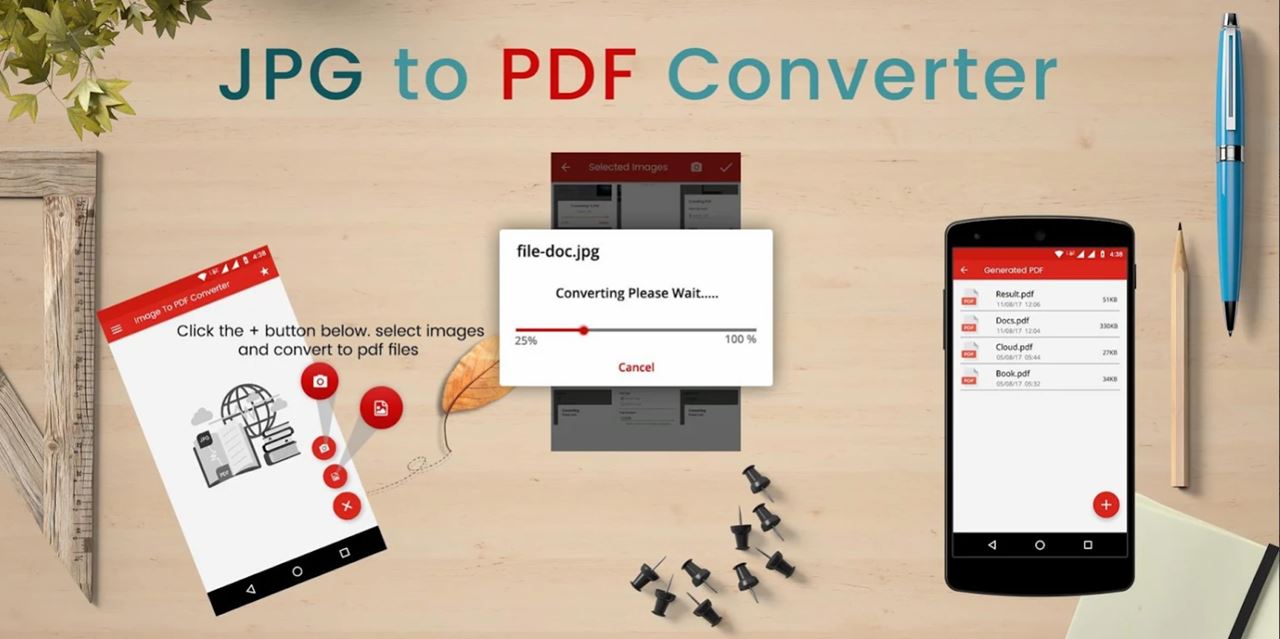
The next application is JPG to PDF Converter Free. In the application, you can use all of its features for free. In addition, the JPG to PDF Converter Free application can also be used offline you know! What’s interesting again, this application also has a passcode feature to prevent others from seeing your files.
In addition to its complete features, JPG to PDF Converter Free also has tools to determine the PDF size.
For example, you want to convert an image file to PDF with Letter, Legal, or A4 size. Oh yes, besides being able to set the file size, this application also supports image formats such as JPG, PNG, GIF, BMP, and others.
#9. Image to PDF Converter – Rectfy
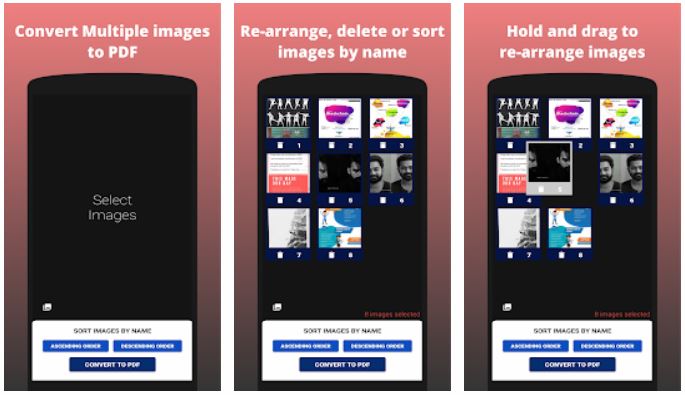
Next, we recommend an application from Rectfy with the name Image to PDF Converter. In this application, you can convert multiple images into PDFs offline.
In addition, how to use this application is also very easy. But, before you know how to use it, you must first download the application Here.
Now, after you have the application, the first step is to choose the image that you want to convert to PDF. After that, you can directly click Convert to PDF. Finally, wait a few moments until the application has finished converting your files
#10. Image to PDF – Social Tools App
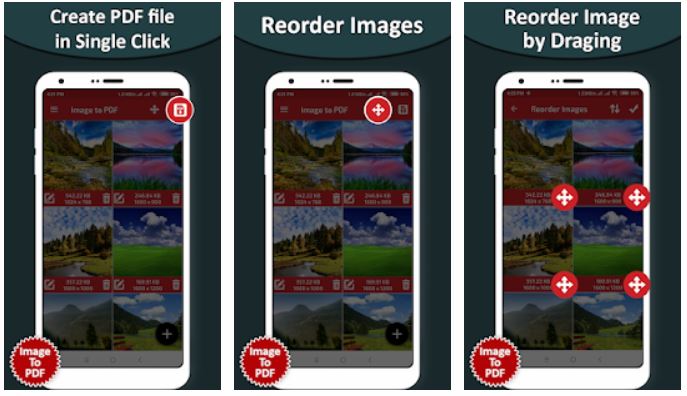
For the next application, we recommend the Image to PDF application created by Social Tools App.
This application supports various image formats, ranging from JPEG, PNG, BMP, and GIF, to WebP. In addition to supporting many formats, this application can also be used offline so you don’t have to bother connecting to the internet.
In fact, this application can also convert more than two images at once you know. Pretty complete, right? It can be downloaded here.
#11. JPG To PDF Converter – The AppGuru
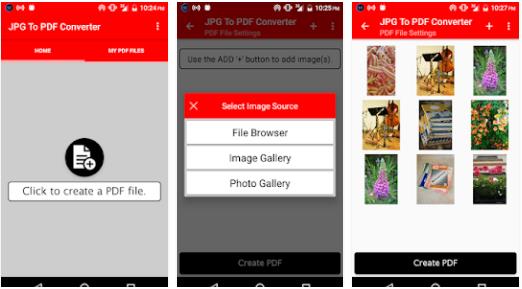
One more application to convert JPG to PDF. This is an application called JPG To PDF Converter and can easily convert JPG to PDF. You only need to select the image you want to convert to PDF, then let the JPG To PDF Converter work to change it.
In addition to being able to change the JPG format, you can also juggle PNG, BMP, and JPE formats to the PDF format the way before.
Very easy, right? If you want to have this application, then you can download and install it on PlayStore or click Here.
Read more:
- Best Ways To Download Files From Scribd Without Login
- Best 2 Ways to Change PPT Files to PDF
- Review Recoverit – Software For Restore lost data on Mac
Conclusion:
So, Friends, This is the explanation of the 11 best ways To change JPG to PDF Image Files, If you have any queries about this article, then you must comment below.
Don’t forget to bookmark and always visit every day Technadvice.com because here you can find the latest technology information such as How-to Guide Tips and Tricks Blogging Digital Marketing Windows Android Root Social Media games, ETC. Best of luck
The post 11 Best Apps To Change JPG to PDF Image Files on Android 2023 appeared first on Technadvice.
Comments
Post a Comment