6 Ways To Remove Chromium from Windows 10, 8, 7, PC – Removing chromium from a PC is not like uninstalling programs as usual because chromium is an open-source default application. However, if you don’t know it, you don’t need to worry because you will find answers to this article on how to clean chromium from windows.

6 Ways To Remove Chromium from Windows 10, 8, 7, PC Laptop 2023
According to Wikipedia chromium, the Chromium browser is a free and open-source browser developed by Google. This browser takes most of the code from the Google Chrome browser. So, it is very natural that these two browsers have some similarities in function even in the logo.
Read more:
- How to Activate Microsoft Office 2019 Permanently
- How to Defragment Hard Drive on Windows 7
- How to Enable Hibernate Mode In Windows 10
- Best Antivirus Software to Protect Windows 10 PC
Chromium is also widely used by other browser developers to recreate their own browsers. Out there, chromium is very beneficial to browser developers, but what causes chromium itself to fall out of favor with some? Here’s why.
Cause Chromium was Remove from Computer windows 10
Because chromium looks like google chrome, some people think this browser is a virus that resembles fake google chrome. The way it works, which often opens itself up, is also one of the reasons that chromium is considered a virus and really interferes with work and performance on a laptop or computer.
Another reason is that internet users will definitely prefer google chrome which is already good enough for surfing the internet rather than chromium. Chromium is great if you want to develop your own browser, but not suitable if you are a browser user who wants to use it as usual.
How to uninstall Chromium is basically the same as uninstalling a program on windows, but some people don’t know-how. Here’s how to remove Chromium on windows 7, windows 8, and Windows 10 until it’s clean.
How to Uninstall Chromium on Windows 7
There are two steps you need to follow to be able to clean chromium on windows. Step first is to uninstall, as usual, then you have to delete the chromium folder so that it can be permanently deleted.
How to remove the chromium below, you have to make sure which version of Windows you are using. Follow the tutorial below according to the windows version.
#1. Uninstall Chromium Windows 7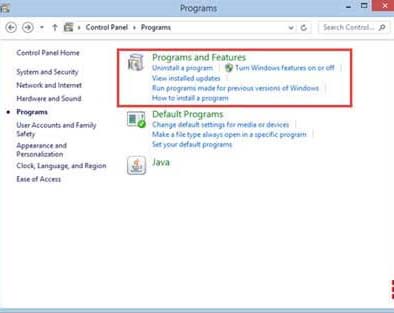
- Click the Windows logo in the corner then select the Control Panel menu.
- Select the Program and Feature menu in the control panel menu list.
- Look for the Chromium program in the list of existing applications.
- Right-click then select the Uninstall option.
#2. Uninstall Chromium Windows 8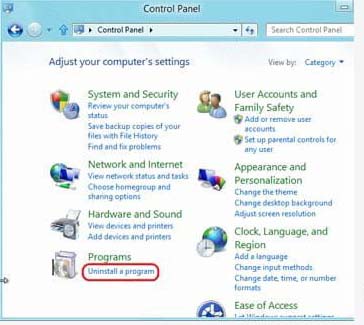
- Go to File Explorer and then click Control Panel.
- Select the Program menu then Program and Feature.
- Look for the Chromium program in the list of existing applications.
- Right-click and select the Uninstall option.
#3. Uninstall Chromium Windows 10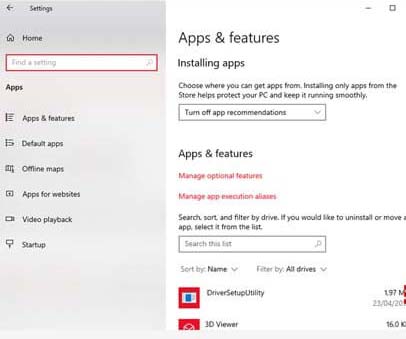
- Click the Windows logo in the corner then click Settings.
- Select the Apps menu to enter Apps and features.
- Look for the Chromium app, click it then select the Uninstall option.
How to Permanently Remove Chromium
If you have uninstalled Chromium from your Windows, now you must delete Chromium by deleting the folder in your Windows data so that Chromium can be permanently deleted and not come back again.
There this stage may be slightly different for each existing version of windows. So, make sure you follow the method to remove chromium in windows that matches what you are using.
#1. How to Remove Chromium in Windows 7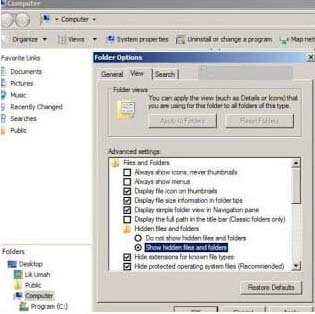
- Open Windows Explorer or press the CTRL + E keys on your keyboard.
- Click the Tools menu option and then select the Options folder.
- Go to the View tab then check Show hidden files.
- Go to Drive (C
 or Local Disc (C
or Local Disc (C 
- Click your Windows user.
- Click the Apps Data folder then select Local Folder.
- Find and delete the folder named Chromium.
- If the folder can’t be deleted, check the task manager or by pressing the CTRL + ALT + Delete keys simultaneously, then end the Chromium task.
#2. How to Remove Chromium on Windows 8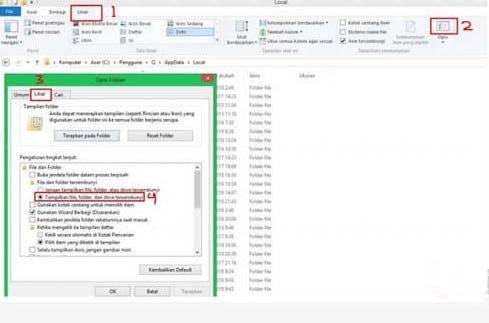
- Open Windows Explorer and then go to the User folder or users.
- Go to folder C: \ Users \ NamaKomputer \ AppData \ Local (replace NamaKomputer with the name of your computer)
- Click the View menu tab then click Options then click the Change folder and search options option.
- In the Hidden files and folders option, click the Show hidden files, folders, and drivers option.
- Go back to the Local folder, then find and delete the folder named Chromium.
#3. How to Remove Chromium on Windows 10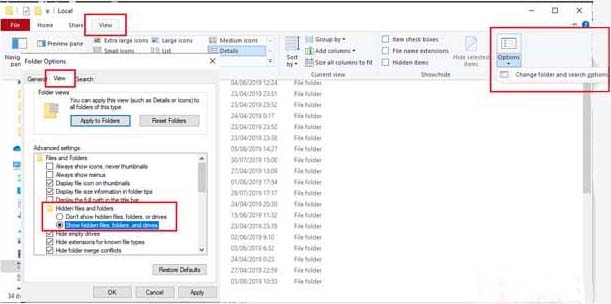
- Open Windows Explorer then goes to drive (C).
- Click the User or users folder.
- Click the AppData folder then Local.
- Click the View menu tab then click Options then click the Change folder and search options option.
- In the Folder Options option, click View, then in hidden files and folders, click the option Show hidden files, folders, and drivers.
- After that, the chromium folder will appear and is no longer hidden.
- Go back to the Local folder, find and delete the folder named chromium to wipe the chromium browser clean.
Now chromium has been successfully removed permanently. Now you don’t have to worry about being bothered by Chromium which often opens on its own.
Read more:
- How To Update Windows 10 Offline
- Best 3 Ways to Resolve Error 0x0003
- find your Computer’s System Specification
Conclusion:
So, friends, That’s above how to remove chromium from windows 10 and clean it. This method has been proven successful for uninstalling the Chromium browser on a PC / laptop and won’t come back again.
Don’t forget to bookmark and always visit every day Technadvice.com because here you can find the latest technology information such as How-to Guide Tips and Tricks Blogging Digital Marketing Windows Android Root Social Media games, ETC. Best of luck.
The post 6 Ways To Remove Chromium from Windows 10, 8, 7, PC 2023 appeared first on Technadvice.
Comments
Post a Comment