5 Ways To Fix Laptop Touchpad Not Working on Windows 10 – The touchpad is a component of a laptop that plays an important role in replacing the mouse. So when the touchpad doesn’t work, it must be very annoying right? But take it easy, you don’t need to take it to a repairman, the article is about how to repair a laptop touchpad you can do yourself.

How To Fix Laptop Touchpad Not Working on Windows 10 [2023]
Problems related to a non-functioning touchpad can be experienced on laptops of any brand. Whether it’s Asus, Acer, Dell, Toshiba, axioo, Lenovo, HP, and many others.
Read more:
- 5 Ways To Fix Network Cable Unplugged Error in Windows
- 10 Ways To Fix Windows 10 Can’t Connect To This Network
- 10 Best Screenshot Applications for Windows 10 PC
- 13 Ways To Fix “No Internet Access” and “No Internet Secured”
There are also many types of ways to deal with a laptop touchpad that can’t work. The reason is, the touchpad is an error so it cannot be used due to several different factors.
You don’t need to worry if the touchpad suddenly can’t be used. No need to take it to a laptop repairman, because you can even fix it yourself easily.
here are 5 methods to deal with a touchpad that is not working.
#1. Touchpad Driver Update
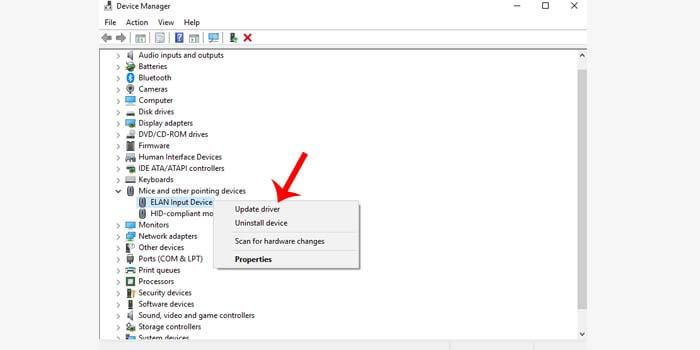 Drivers from laptop components that are out of date will interfere with the performance of these components and even cannot be used. This also applies to touchpads on laptops that can’t work.
Drivers from laptop components that are out of date will interfere with the performance of these components and even cannot be used. This also applies to touchpads on laptops that can’t work.
How to fix the laptop touchpad not working:
- Click the Windows button and then search for Device Manager.
- After the Device Manager opens, click on the name of your laptop.
- Double-click on the Mice and other pointing devices option.
- Right-click on your laptop touchpad driver.
- Then select Update Driver.
- Select the option Search automatically for updated driver software.
- Wait until the touchpad driver update process is complete.
When finished, usually the laptop will give the order to restart. When your laptop is on, the touchpad can function again.
#2. Reinstall Touchpad Driver

An error or error from an application can sometimes cause other problems with the laptop system. By reinstalling the laptop’s touchpad drivers, you can fix a malfunctioning touchpad.
For each laptop brand, it may be different, but basically, it won’t be much different. To find a touchpad driver that matches your laptop, you can use the DVD driver provided by the laptop or visit the official website of the laptop brand you are using.
Or you can use the google search engine by typing laptop brand touchpad driver, for example, Acer aspires 1200 touchpad driver.
#3. Enable Touchpad Feature
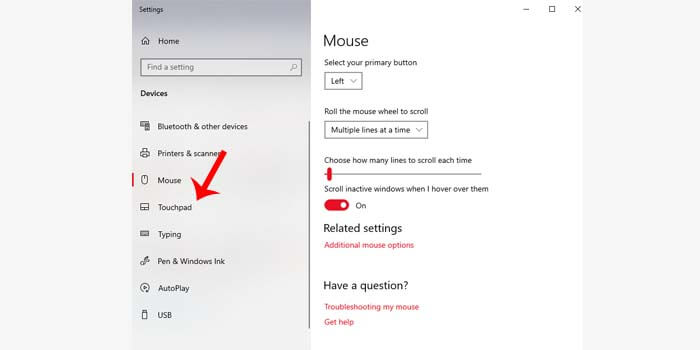
If your touchpad driver is on the latest version, but the touchpad still can’t be used. Then most likely the touchpad feature on your laptop was accidentally disabled.
The reason is, to deactivate the touchpad on some laptop brands, namely using a combination of keys on the keyboard. So to activate the laptop’s touchpad feature again, you can press the button that matches the brand of the laptop you are using.
You can also activate it if you are a Windows operating system user. To do this, click the Windows button then type Mouse, in the device settings section, look for the touchpad menu, and activate the status.
#4. Reinstall the OS
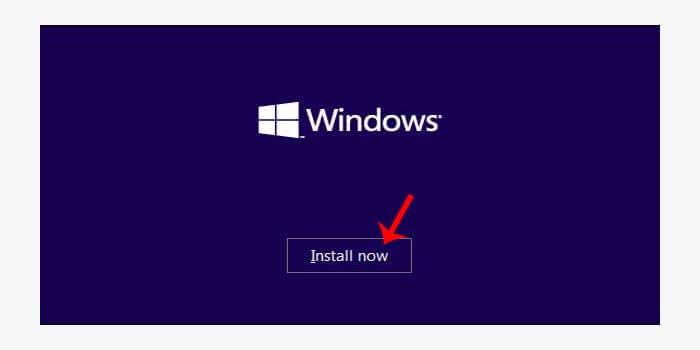
The next way to fix a laptop touchpad that doesn’t work is to reinstall the operating system. The reason is, a damaged OS can affect the performance of the components of the laptop, including the touchpad.
One solution to this problem is that you have to reinstall the operating system on your laptop so that all existing damage can be repaired and return to normal function.
#5. Touchpad Hardware Repair
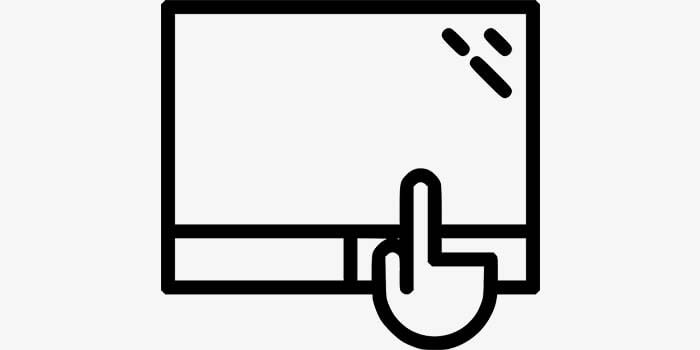
Sometimes components that are overheated due to the performance of the laptop that is too forced result in damage to the components connected to the touchpad. For how to repair the laptop touchpad in this case, you have to replace the component.
In order not to cause other damage, it is advisable to bring the laptop to a repairman. Or even better if you take it to a service center that matches the brand of the laptop you are using.
Read more:
- 7 Best Ways To Enable WiFi on Laptop Windows 10
- 4 Ways to find your Computer’s System Specification
- 3 Best Ways to Install Windows Fonts on Ubuntu
Conclusion:
So, friends, those above 5 ways to fix a laptop touchpad not working, you can fix it yourself. If you experience other problems while trying the guidelines above, you can leave a comment below.
Don’t forget to bookmark and always visit every day Technadvice.com because here you can find the latest technology information such as How-to Guide Tips and Tricks Blogging Digital Marketing Windows Android Root Social Media games, ETC. Best of luck.
The post 5 Ways To Fix Laptop Touchpad Not Working on Windows 10 [2023] appeared first on Technadvice.
Comments
Post a Comment