Bypass Samsung Google Account Verification (FRP Lock) – What is FRP? FRP stands for Factory Reset Protection which functions as an Android protection system, where an Android device will ask for verification of a Google account (email and password) shortly after completing a factory reset, Flash / Reinstall ROM / Firmware
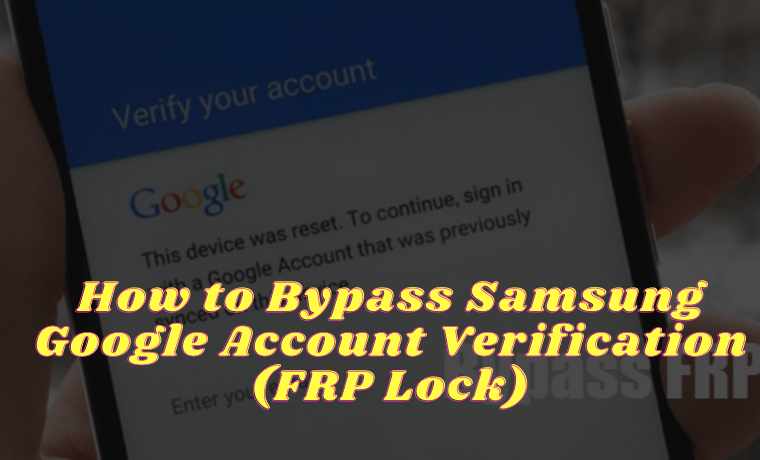
How To Bypass Samsung Google Account Verification (FRP Lock) 2023
As we all know, after Android Lollipop version 5.0.1 to Marshmallow version 6.0.1 was released, the level of security included in it was better than the previous version. One of them is the security of Factory Reset Protection or FRP.
Read more:
- Top 5 Best Automatic Call Recorder Apps For Android
- 10+ Best Photo Editing Applications on Android
- Top 12 Best Android Download Manager For Android
- Top 12 Best Android Download Manager Apps For Android
What is FRP? FRP stands for ” Factory Reset Protection ” which functions as an Android protection system, where the Android device will ask for verification of the Google account (email and password) shortly after completing the factory reset, Flash / Reinstall ROM / Firmware.
The verification account requested to be re-entered is not just an account, but an account that was last recognized by the previous Android/account device.
If you do not remember it, the device cannot be accessed again if it is not handled properly.
This feature is almost the same as iOS’s iCloud security system if someone doesn’t remember / can’t access the account used on that device, then the cellphone won’t be able to be used.
Therefore, before doing a Factory Reset, you should first check the Google account that is on the cellphone and make sure that you can access it.
But if you already do this and forget the email/password, then you can bypass the Google account verification with 3 methods.
First Using the OTG Cable Method, second using the Sidesync Method, and the third method via ODIN (Without OTG Cable or Sidesync).
The first, second, and third methods have almost the same way of working, namely to delete old accounts from within the cellphone.
These three methods require you to use a computer and some necessary equipment and applications. Especially for the OTG Cable method, you are required to prepare the OTG cable.
Maybe you are wondering ” What is an OTG cable? ” OTG stands for On-The-Go, a cable that can be used to connect devices such as flash disks with Android phones.
In other words, one end of the OTG is a USB port and the other end is a port to connect to an Android phone.
Back to the core of the problem, for this tutorial, I will explain two methods namely the Method of Bypassing Google Account Verification Using an OTG Cable and Using the SideSync Method. As for the method Without using an OTG cable,
The way above is very simple and easy to apply or use. Oh yeah, the article also has a tutorial video that might help you a lot.
But if you want to try another method, here are two ways you can try.
If you experience FRP Lock problems because you forget your old account username and password, I suggest you better bring it to the nearest service center in your city.
Remember, androlite.com is not responsible for damage that might occur to your device caused by the use of information on this site. Do With Your Own Risk (DWYOR).
#1. Bypass Google Account Verification – OTG Cable Method
Step # 1. Prepare the ingredients needed:
- Computer to copy applications to a USB Flashdisk
- OTG cable
- Flashdisk
- Wi-Fi / Hotspot Network (* Required)
- Download the application of any Samsung Google Account Bypass Lock.apk then save it on a USB Flashdisk.
Step # 2. Turn on the cellphone, then press ” Next ” until the connection stage to the WiFi network. Please connect to the available wifi network. Because without a connection to the internet, the next button will not be taped.
Step # 3. After connecting, continue again by pressing ” next ” until the ” Verify your account ” or ” Verifying your account “stage. At this stage, please connect the OTG cable to the cellphone, where at the end of the USB port there is a Flashdisk containing the Bypass application for any Google account.apk.
If the cellphone does not detect a flash disk, please replace it with another one because there are several types of flash disks/cellphones that are not compatible / support between the two.
Step # 4. When the OTG cable is connected, a new window will appear on the mobile screen. Then look for the Bypass application on the flash disk.
Step # 5. Install the bypass application. If the ” Install Blocked ” dialog box appears, tap on ” Settings ” (see the image below) then scroll down, and check or activate ” Unknown sources “. After that, select ” Install “.
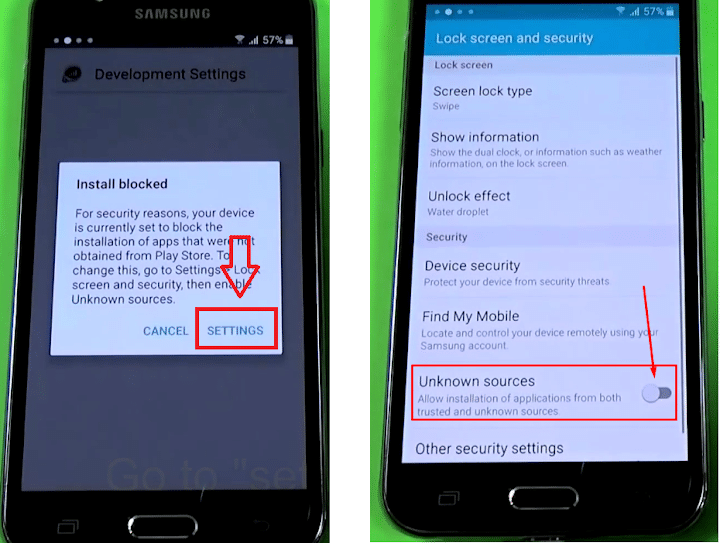 Step # 6. After the installation process is complete, continue again by pressing ” Open “. You will automatically be directed to the ” Settings ” menu. Well in this section, go to the ” Backup and reset » to Factory data reset » Reset device » Erase everything “. Automatically, your cellphone will restart.
Step # 6. After the installation process is complete, continue again by pressing ” Open “. You will automatically be directed to the ” Settings ” menu. Well in this section, go to the ” Backup and reset » to Factory data reset » Reset device » Erase everything “. Automatically, your cellphone will restart.
Step # 7. Wait until the restart process is complete. While waiting, you can remove the OTG cable from the cellphone.
Step # 8. After the cellphone has restarted, then you will be faced with the process of activating the cellphone but there will be no more Google Account Verification request process. Then follow the instructions until the finish.

#2. Bypass Google Account Verification – Sidesync Method
Using the side sync method is actually almost the same as the OTG cable method, it’s just that when you are in a Google account verification position, the cellphone needs to be connected to a PC / Laptop computer so it can sync with the Sidesync application.
Step # 1. Download and Install Software SideSync into the computer (PC / Laptop) then run it. To download it, please visit this link: http://www.samsung.com/us/sidesync/.
Step # 2. Open the cellphone, then follow the instructions given to the stage ” connect to the Wi-Fi network“Now in this step, you have to tap into wifi to be able to connect to the internet network. Because without an internet connection, the next command will not be taped to continue the next step. Once connected, once again follow the instructions until the account verification stage.
Step # 3. Connect your phone to your computer. As soon as connected, there will be a pop-up window that appears on the phone screen. then select ” Chrome ” (usually located in the middle between the Galaxy Apps and the Internet). Continue by clicking Accept and Continue and select No, Thank You, at this stage, you can unplug the cable that connects the cellphone to the computer
Step # 4. Download the bypass application from any Samsung Google account.apk by typing the URL “https://goo.gl/VkMaLo “in the Chrome address bar then click go/enter. You will be directed to the application page then click ok to download.
Step # 5. Tap the back/back button on the phone until the Term and Condition page Click OK » Agree. Click Search (in the upper right corner of the phone screen) then type and open” ES File Explorer “.
Step # 6. Select” Create Account “to create a new Samsung account or select” Sign In “if you already have it. After the account creation process or login is complete, then click “Accept and Download”. Wait until the installation process is complete.
Step # 7. Open the ES File Explorer app. Search for the Download folder and select the bypass application for any Samsung Google Account. Install the application. If there is an error message that blocks the installation, select ” Settings ” and then activate ” Unknown Sources “. Click OK then Install.
Step # 8. Open / Open the application. Scroll down, find ” Backup and Reset» Factory Data Reset »Reset Device» Erase Everything “. The cell phone will restart. Wait a while until the cell phone turns on again.
Step # 9. After the phone has restarted, then follow the instructions until the finish/. For this stage, you no longer need to connect your cellphone to a Wi-Fi network and your cellphone will no longer request verification of your Google account.
To add your own Google account, please go to Settings / Settings »Account» Add account.
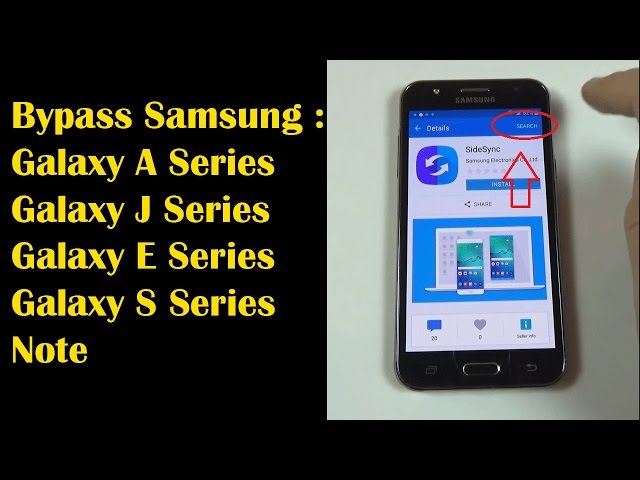
Recommendations for Using the OTG and Sidesync Methods
This method can also be applied to Asus, Oppo, Sony, HTC, Xiaomi, Motorola, and Samsung phones that use the Android Lollipop and Marshmallow Operating Systems. As for the Samsung models, the following are the models and types:
- Samsung Galaxy J Series SM-J200F, SM-J200G, SM-J200GU, SM-J200H, SM-J320F, SM-J500F, SM-J500H, SM-J500G, SM-J500FN, SM-J700F, SM-J700H, SM- J730G
- Samsung Galaxy A Series SM-A300H, SM-A310F, SM-A500F, SM-A510FD, SM-A710FD, SM-A800F, SM-A910F
- Samsung Galaxy S Series S3, SM-G900F, SM-G900H, SM-G900FD, SM-G920F, SM-G920I, SM-G920T, EDGE SM-G925F, SM-G925I, SM-G925T
- Samsung Galaxy S6 EDGE + SM-G928F, SM-G928G, SM-G928I, G928G, G928T, SM-G928A
- Samsung Galaxy Note 3, 4, 5 N920C, N920G, N920I, N920T
- Samsung Galaxy Grand Prime SM-G531H, SM-G531F, SM-G530FZ
- Samsung Galaxy Core Prime VE SM-G361H
Help and Suggestions Bypass Samsung OTG and Sidesync Methods
For the Google account that you will enter for the first time on your cellphone, make sure that the account is yours, and never ask someone else or the store to enter their email. But if you have a used cell phone from the purchase or gift from someone else, ask for an email/password that is stuck on your cellphone or you can ask them to change their account with your Google account.
Read more:
- 7 Ways To Open Positive Blocked Sites on the Internet
- 10 Ways to Open Blocked Sites With Proxy Updated
- 3 Ways To Unblock Website Using Psiphon on Android
Conclusion:
So, friends, That’s above how To bypass Samsung Google account verification (FRP Lock), If something is unclear, please ask through the comments column.
Addition: If you can’t use the 2 methods above because it is caused by using Android Marshmallow 6.0.1 or higher, then I recommend downgrading to Android Lollipop first. The goal is to make it easier for friends to bypass your cell phone. Because the 2 methods above have been tested for Android Lollipop.
Don’t forget to bookmark and always visit every day Technadvice.com because here you can find the latest technology information such as How-to Guide Tips and Tricks Blogging Digital Marketing Windows Android Root Social Media games, ETC. Best of luck.
The post Bypass Samsung Google Account Verification (FRP Lock) 2023 appeared first on Technadvice.
Comments
Post a Comment