8 Steps To Change Windows DNS to 1.1.1.1 for Faster Internet – Did you know that there is a DNS that is three times faster than Google (8.8.8.8)? DNS from Cloudflare (1.1.1.1) is claimed to have a response time of 10.95 milliseconds, which means your internet will be much more responsive.
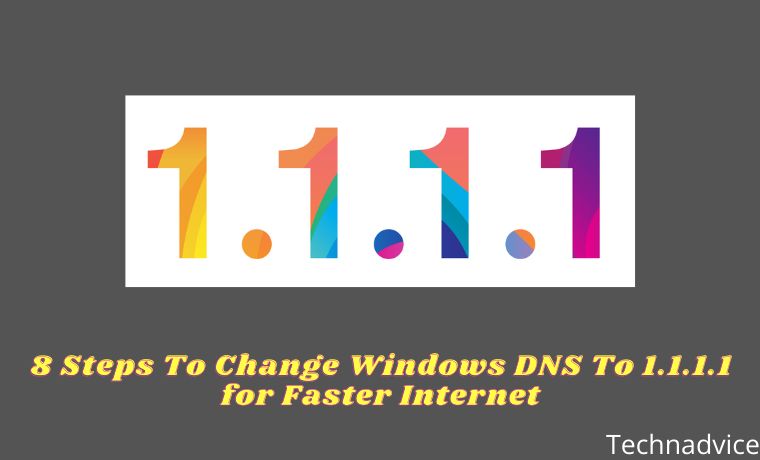
How To Change Windows DNS To 1.1.1.1 for Faster Internet 2023
Not only that, but Cloudflare’s DNS is also more secure and private because they don’t sell user data.
For Windows users, there is no harm in switching to this DNS configuration.
Here’s how to change Windows 7/8/10 DNS to 1.1.1.1 in 3 minutes.
Change Windows DNS to 1.1.1.1
1. Click the Start Menu, find Control Panel, and run the program.
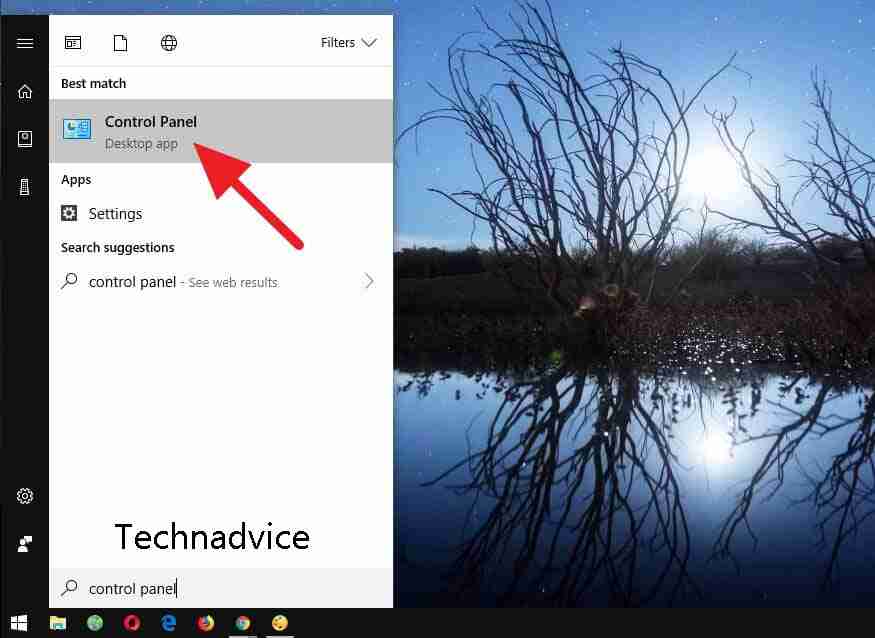
2. Then select Network and Internet.
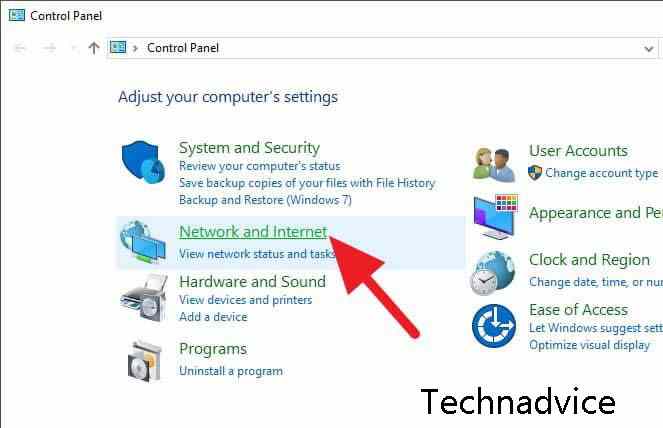
3. Click Network and Sharing Center.
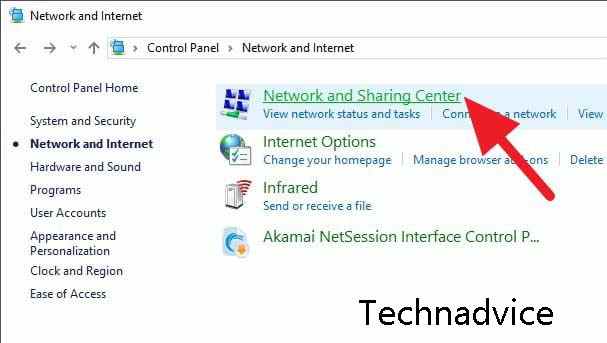
4. In the left menu, select Change adapter settings.
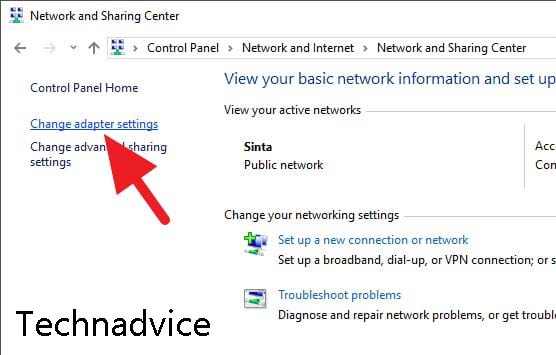
5. Right-click on the internet network you are using, then select Properties.
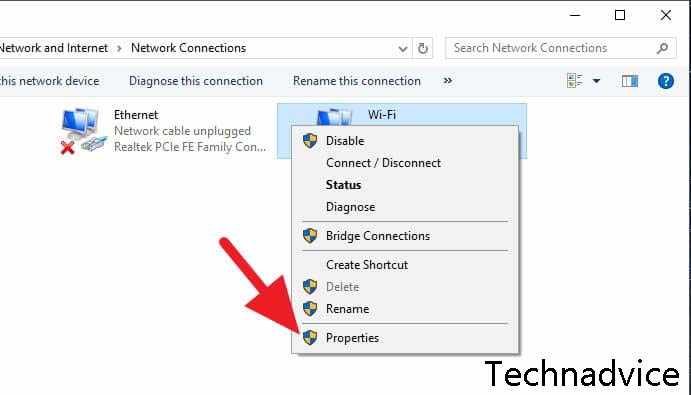
6. Select Internet Protocol Version 4 (TCP/IPv4) then click Properties.
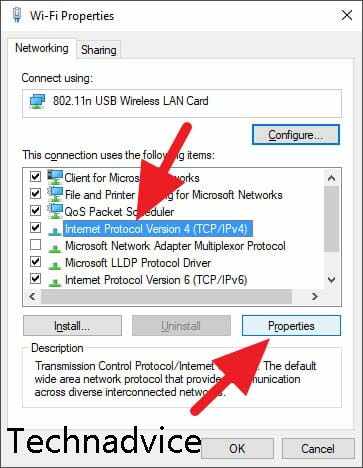
7. Check the Use the following DNS server addresses option and fill in the following DNS:
Preferred DNS Server: 1.1.1.1
Alternate DNS server: 1.0.0.1
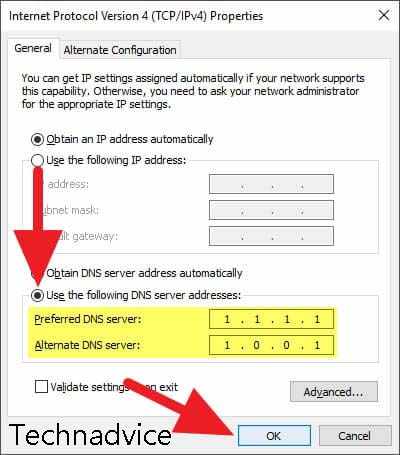
8. Click OK, then restart your browser and enjoy super-fast internet with minimal latency.
Cloudflare DNS questions and answers
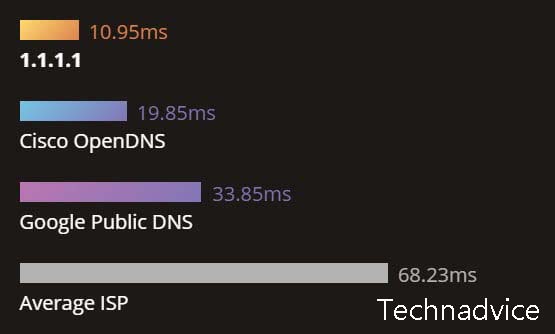
Here is some information that you must know after installing DNS 1.1.1.1 on your Windows computer.
What is 1.1.1.1?
1.1.1.1 is a DNS resolver from Cloudflare designed to be extremely fast, secure, and private. Cloudflare collaborated with the non-profit APNIC in developing this system. That way, the service is 100% free for everyone at any time.
What is DNS?
DNS or Domain Name System is a system that translates website domains into IP addresses so that the browser can display the requested website page.
Why should I use 1.1.1.1?
Most DNS from internet providers (ISPs) are very slow. In addition, the absence of encryption makes data transactions insecure and prone to information leakage.
In addition, ISPs can also collect user activity data for later sales without the users realizing it.
How to use 1.1.1.1 on Android and iOS?
Luckily for users of the mobile platform, DNS 1.1.1.1 is already available in the form of an application that you can download for free on the Play Store and App Store.
Is DNS 1.1.1.1 always fast?
On average, 1.1.1.1 is indeed faster than big names like Google, Verisign, to Akamai. You can see the full comparison on the DNSperf site.
What are the benefits of lower latency?
Lower latency (PING) means less lag between request and response from the server. For example, when playing online games, low latency allows you to avoid lag so that the game is smoother.
Some activities with low latency requirements such as online exams, video calls, video streaming, data uploads, and so on are also very helpful.
I’m already using 1.1.1.1 why is it still slow?
Latency is only one parameter of the definition of fast internet. There is more that must be met, such as the read/write speed of storage media and internet bandwidth.
So, 1.1.1.1 will only really have an impact if your internet bandwidth is adequate.
How is your internet performance after using 1.1.1.1?
Is it more responsive?
Write your experience!
Read more:
- 7 Ways To Open Positive Blocked Sites on the Internet
- Top 20 Best Download Free VPN For PC and Fastest
- 13 Ways To Fix “No Internet Access” and “No Internet Secured
Don’t forget to bookmark and always visit every day Technadvice.com because here you can find the latest technology information such as How-to Guide Tips and Tricks Blogging Digital Marketing Windows Android Root Social Media games, ETC. Best of luck.
The post 8 Steps To Change Windows DNS To 1.1.1.1 for Faster Internet 2023 appeared first on Technadvice.
Comments
Post a Comment