How To Change Font Colour Of WhatsApp Chats And Status 2022 – WhatsApp has evolved over the years to add many useful features for its users. But when it comes to customization, WhatsApp has remained simple. Users cannot add their fonts or styles to text and status to make it more personal.
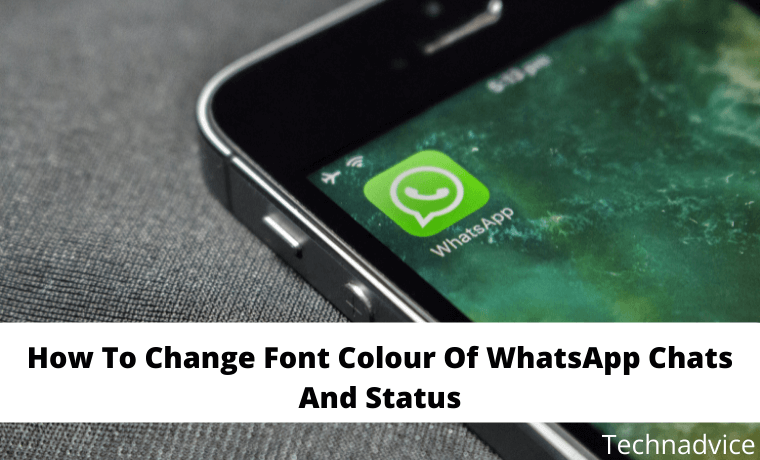 How To Change Font Colour Of WhatsApp Chats And Status 2022
How To Change Font Colour Of WhatsApp Chats And Status 2022
This is a big limitation that many users find it limiting. But it too can be changed with help of a few tricks. With the tricks that are listed below, you can change the font color of WhatsApp chat and the status.
Changing the Font Color in Chat: 3rd Party Application
You can only change the fonts to a few different styles natively. You cannot even change it to any color other than black with the default option. To use different styles and colors, you have to use a 3rd party application from the play store.
As there is no native option, there are a ton of 3rd party apps present in the play store to do this such as “color texting messenger”, “cool fonts for WhatsApp”, and “WhatsBlue Text”. These apps are free and easy to use. You can choose anyone but be careful about the permission that you give.
WhatsBlue Text is a great 3rd party app that lets you customize your font in a million ways. There is a ‘Fancy Text’ option in this app that lets you format your message in different styles and colors including Blue.
You can view different styles and select the one that suits you the most to send through WhatsApp chat. There are many WhatsApp mods like FMWhatsApp available, that can be used for these tricks.
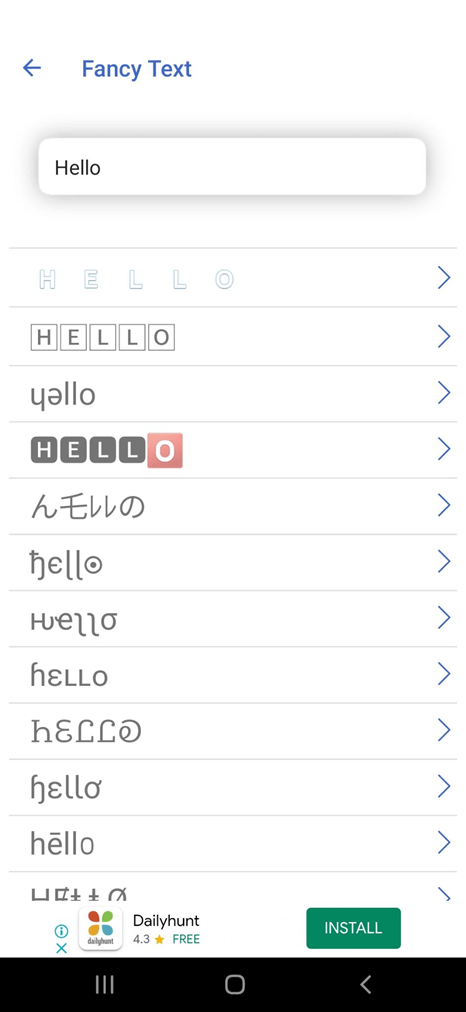
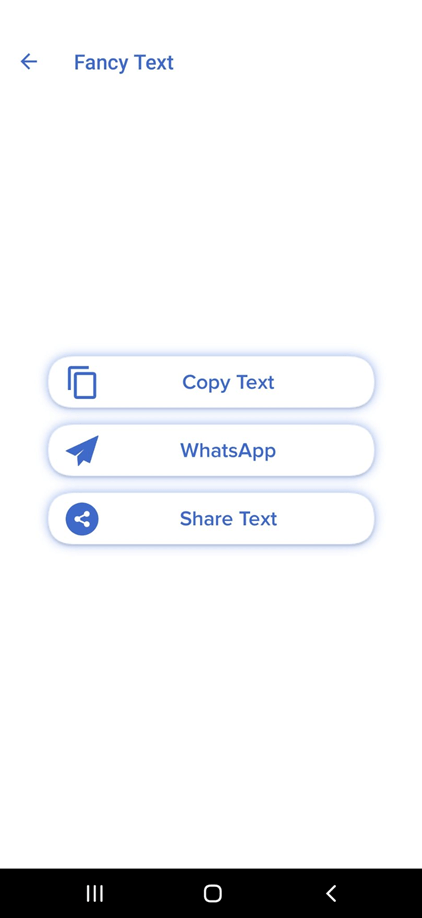
Changing the Font Style: The default way
WhatsApp does have some features to make your chat a bit more personal. You can change the style of your font natively on WhatsApp. You can make your text bold, italic, strikethrough, and even monospace.
For Bold option
Type the text on your chat or status.
Enclose the text with a single ‘*’ character and hit send.
*This is a sample message*
For Italic option
Type the text on your chat or status.
Enclose the text with a single ‘_’ character and hit send.
_This is a sample message_
For Strikethrough option
Type the text on your chat or status.
Enclose the text with a single ‘~’ character and hit send.
~This is a sample message~
For the Monospace font option
Type the text on your chat or status.
Enclose the text with a single ‘“`’ character and hit send.
“`This is a sample message“`
You can also combine the different font style options and send them in a single chat text. You just have to enclose the different characters around the text that you want to format.
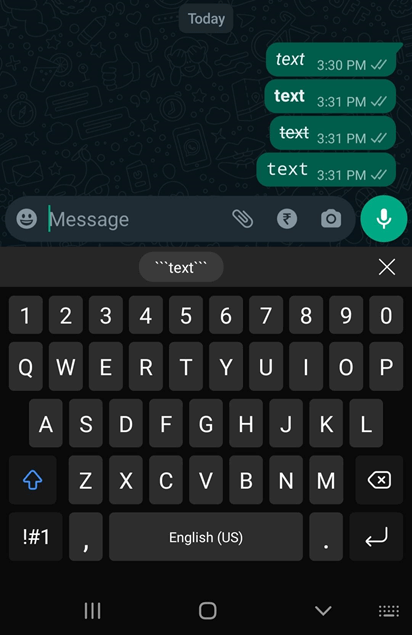
How to Format chat using WhatsBlue text app.
- Open the WhatsBlue Text app and start typing the message that you want to send as a chat.
- This app will list the written text in all different types of styles and colors.
- You can choose the desired one that suit you the most and select one of the three option available.
- You can share, copy, or WhatsApp the formatted text. Select the WhatsApp option to send the formatted text to your favorite chat.
In this way, you can change the default color and style of the WhatsApp font and use your own.
Changing the Font color in WhatsApp status
Unlike WhatsApp chat, you do have some formatting options with WhatsApp status natively. You can change the background color, add pictures, and many more. With text, you can only format it with limited options such as bold, italic, strikethrough, and monospace. To expand your personality with the text on WhatsApp status, you should use a good 3rd party app. You can even use the above-mentioned WhatsBlue text app to format the font of your WhatsApp status.
How to Format status font using WhatsBlue text app.
The steps to format status font is very similar to changing chat font.
- Open the WhatsBlue Text app and start typing the message that you want to send as a chat.
- This app will list the written text in all different types of styles and colors.
- You can choose the desired one that suit you the most and select one of the three option available.
- You can share, copy, or WhatsApp the formatted text. Now select the “My status” in the WhatsApp option to keep the formatted text as your status.
As you can see, the steps to format status font is very similar to changing chat font. You just have to select “My status” instead of sending it to your chat.
Conclusion:
Changing the font color and style of WhatsApp chat and status is straightforward with 3rd party app. You can use the WhatsBlue app to personalize your WhatsApp communication that can never be done with the default app. We hope this post helps you to easily personalize your WhatsApp font for chat and status.
Don’t forget to bookmark and always visit every day Technadvice.com because here you can find the latest Technology information such as How-to Guide Tips and Tricks Blogging Digital Marketing Windows Android Root Social Media games, ETC. Best of luck.
The post How To Change Font Colour Of WhatsApp Chats And Status 2022 appeared first on Technadvice.
Comments
Post a Comment